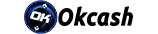• BASE • Ethereum • BSC • Solana • Polygon • Arbitrum • Avalanche • Optimism • Fantom
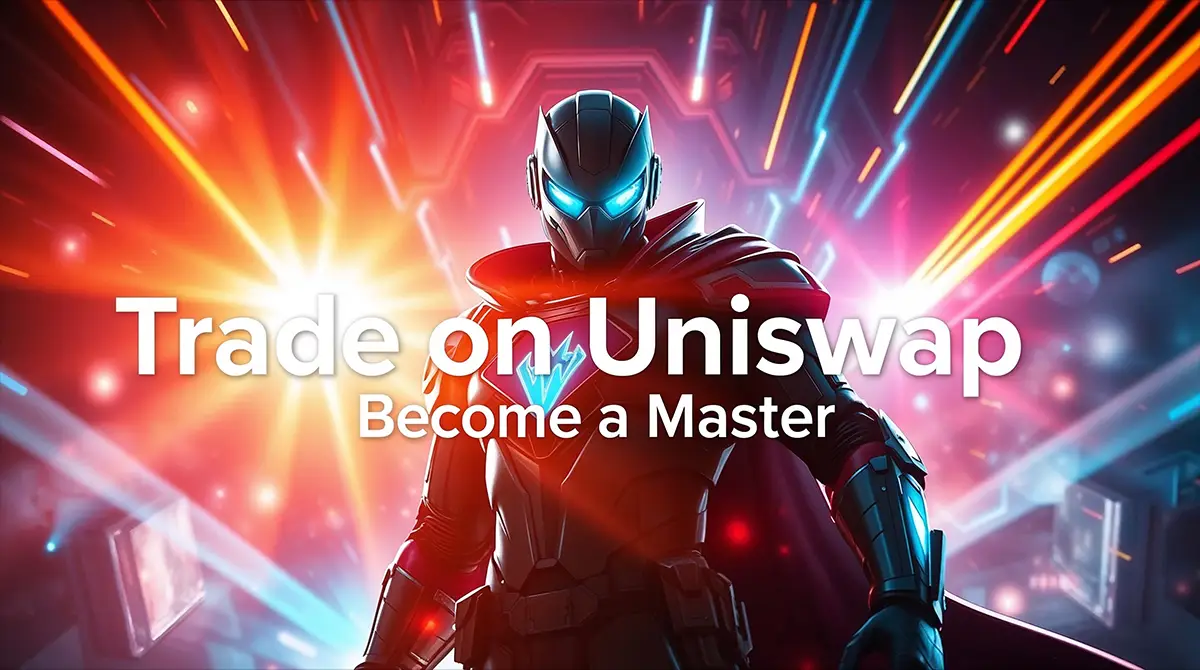
How to Use Uniswap to Buy and Sell Okcash (OK Token) and Crypto
Decentralized exchanges (DEXs) have revolutionized how we trade cryptocurrencies, eliminating middlemen and giving you complete control over your assets. Uniswap, one of the most popular DEXs, offers a simple way to swap between Okcash and other cryptocurrencies directly from your wallet. This guide will walk you through everything you need to know to start trading like a pro!
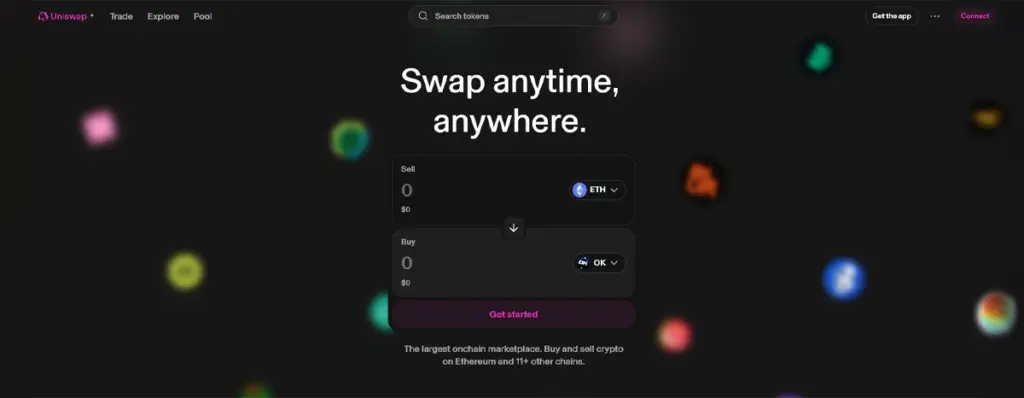
What is Uniswap?
Uniswap is a decentralized exchange protocol built on Ethereum that uses automated liquidity pools instead of traditional order books. This means:
- No registration or KYC required
- You maintain control of your private keys
- Trading happens directly between wallets
- Fees go to liquidity providers instead of a central company
Getting Started: What You’ll Need
Before diving in, make sure you have:
- A compatible Web3 wallet (MetaMask, Trust Wallet, or Coinbase Wallet)
- ETH for gas fees (small amount to cover transaction costs)
- Some cryptocurrency to trade (ETH, USDT, etc.)
Step-by-Step Guide to Trading Okcash on Uniswap
Step 1: Set Up / Connect Your Wallet
(if you already have a wallet, you can skip to step 3)
- Install a Web3 wallet – MetaMask is recommended for desktop users, while Trust Wallet works well for mobile.
- Secure your wallet – Write down your recovery phrase and store it in a safe place.
- Add some ETH – You’ll need this for gas fees (transaction costs).
Step 2: Connect your wallet to the Right Network
Okcash (OK Token) is available on multiple networks through Uniswap. Here’s how to switch networks in your wallet:
For Ethereum Mainnet:
- Open MetaMask
- Click on the network dropdown at the top
- Select “Ethereum Mainnet”
For Polygon Network:
- Open MetaMask
- Click on the network dropdown at the top
- Select “Polygon Mainnet” (If not visible, follow these steps):
- Click “Add Network”
- Network Name: Polygon Mainnet
- RPC URL: https://polygon-rpc.com
- Chain ID: 137
- Currency Symbol: MATIC
- Block Explorer URL: https://polygonscan.com/
For Binance Smart Chain:
- Open MetaMask
- Click on the network dropdown at the top
- Select “Binance Smart Chain” (If not visible, follow these steps):
- Click “Add Network”
- Network Name: Binance Smart Chain
- RPC URL: https://bsc-dataseed.binance.org/
- Chain ID: 56
- Currency Symbol: BNB
- Block Explorer URL: https://bscscan.com/
Important: Make sure you have the native currency (ETH for Ethereum, MATIC for Polygon, BNB for BSC) to pay for gas fees on whichever network you choose.
You can add these and the rest of the networks now on automatic over metamask and most wallets on the networks section.

Step 3: Connect to Uniswap
- Visit app.uniswap.org
- Click “Connect Wallet” in the top right corner
- Select your wallet provider (MetaMask, Trust Wallet, etc.)
- Approve the connection request in your wallet
- Verify the network in the top right of Uniswap matches the network you selected in your wallet
Step 4: Find Okcash (OK) on Uniswap
Okcash can be found on Uniswap using its name or contract address, which varies by network:
For Ethereum, Polygon, Avalanche, Arbitrum, Optimism, Fantom:
0xd3Ac016b1B8C80EeAdDe4D186A9138C9324e4189
For BASE Network:
0x979584b07E1e14C7718C9FdaB2E35Bbb5fec2c59
For Binance Smart Chain:
0x523821d20a283d955f6205B4C9252779Cd0f964B
You can always find the OK Multichain Smart contracts at: okcash.org/supported-chains
Important: On Metamask and most wallets, you can add Okcash just by searching for it or even gets added on automatic if you hold OK. For those wallets that require to add the contract manually, it is usually done this way:
To add Okcash:
- Click on “Select a token” or “Import token” in the swap interface
- Paste the appropriate contract address for your network
- Click “Import” when Uniswap finds the token
- Confirm that you understand this is a custom token
Pro Tip: Always verify token addresses from official sources! Scammers often create fake tokens with similar names.
Step 5: Make Your First Swap
Now you’re ready to buy or sell Okcash:
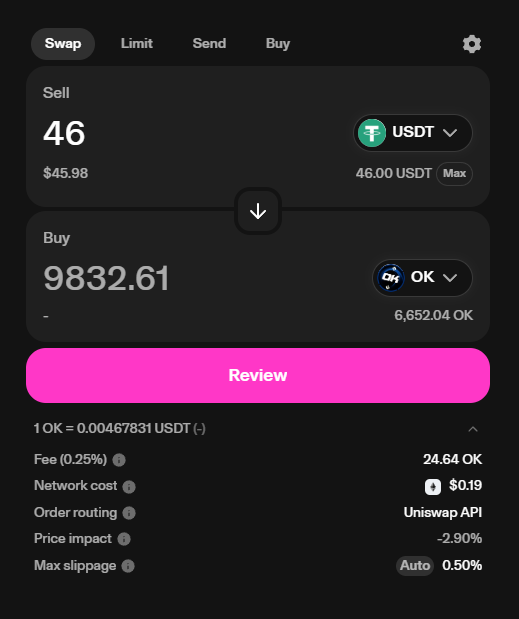
To Buy Okcash:
- Select USDT or USDC (or the native network token) in the “From” field
- Select OK (Okcash) in the “To” field
- Enter how much you want to spend or how much OK you want to receive
- Click “Swap”
- Review the transaction details (amount, gas fee, slippage)
- Confirm the transaction in your wallet
To Sell Okcash:
- Select OK (Okcash) in the “From” field
- Select USDT (or your preferred token) in the “To” field
- Enter how much OK you want to sell
- Follow the same approval and confirmation steps as above
Step 6: Understanding the Settings
Click the gear icon to access important settings:
- Slippage Tolerance: This is how much price change you’ll accept. For less liquid tokens like OK, 1-3% is typical, but during volatile periods, you might need 5%+.
- Transaction Deadline: How long your transaction can remain pending before it expires.
- Interface Settings: You can switch between dark/light mode and other preferences.
Advanced Tips for Uniswap Trading
Cross-Chain Strategy for Okcash
Different networks offer various advantages:
- Ethereum: Most liquid, but highest gas fees
- BASE: Fastest growing network, low fees, fast transactions
- Binance Smart Chain: Very popular alternative with low fees
- Polygon, Avalanche, Arbitrum, Optimism, Fantom: Very low fees, fast transactions
Choose based on your priorities (cost efficiency vs. liquidity) and where you already hold assets.
Managing Gas Fees
Gas fees can vary dramatically between networks:
- Ethereum: Usually $5-50+ per transaction
- BASE: Usually less than $0.01 per transaction
- Polygon, Avalanche and others: Usually less than $0.10 per transaction
- Binance Smart Chain: Usually less than $0.50 per transaction
To optimize further:
- Trade during off-peak hours (weekends or late night/early morning UTC)
- Use gas trackers for your chosen network
- Set custom gas prices in advanced settings (if you’re not in a hurry)
Understanding Impermanent Loss
If you decide to provide liquidity to earn fees, be aware of impermanent loss – the potential loss compared to simply holding assets when prices change significantly.
Security Best Practices
- Always double-check token addresses before trading
- Start with small test transactions before trading large amounts
- Never share your seed phrase or private keys with anyone
- Be cautious of phishing sites – bookmark the official Uniswap app URL
Troubleshooting Common Issues
Network Mismatch
If you can’t find tokens or complete transactions:
- Check that your wallet network matches the Uniswap network (shown in top right corner)
- If they don’t match, either:
- Switch networks in your wallet, or
- Click the network in Uniswap and select the matching network
Transaction Failing
If your transaction fails, try:
- Increasing slippage tolerance (especially for less liquid pairs)
- Ensuring you have enough native tokens for gas (ETH, MATIC, or BNB)
- Rounding down the token amount slightly (leave a small buffer)
Token Not Showing in Wallet
After purchasing, if tokens don’t appear in your wallet:
- Click “Add Token” in your wallet
- Enter the Okcash contract address for your current network
- The remaining fields should auto-fill
- Click “Add”
Some of the benefits
Uniswap offers a powerful, permission-less way to trade Okcash and other cryptocurrencies across multiple networks. While it might seem intimidating at first, the interface is surprisingly user-friendly once you get the hang of it.
The ability to trade on different networks gives you flexibility to minimize fees and find the best prices. Remember to always verify you’re on the correct network before trading to avoid confusion or errors.
Happy trading in the decentralized world of Okcash and crypto!
This article is part of the OK Academy educational series. For more guides on cryptocurrency and blockchain technology, visit OKcash Academy.